Importing Notes and Files
Engram provides ways of adding files like audio, images and markdown files.
Importing Markdown Files
Engram allows you to import plain-text markdown files into the Context of a note.
To enable this feature:
- Open the settings with ` or by clicking the gear icon.
- Select the Import/Export tab.
- Click the toggle to enable Markdown Import
- Click the
Managebutton next to “Markdown Folder Path”. - Copy and paste an absolute path to a specified directory of markdown files.
After enabling, in the Card Wizard:
- Type the first few letters of a note you wish to import.
- Press
Enteron your keyboard.
Importing Images
Images can be added to any field of a card.
To do so, in the Card Wizard:
- Select either the Front, Back, or Context of a card.
- Select an image to import.
Importing Audio
Audio can be added to any field of a card.
To do so, in the Card Wizard:
- Select either the Front, Back, or Context of a card.
- Select an clip to import.